crossorigin="anonymous">
What Is Google Travel and How Does It Work?
What Is Google Travel and How Does It Work?
What is Google travel planner?
How to Use Google Maps Trip Planner?
What Is Google Travel and How Does It Work?
Search for Destinations:
Users could search for their desired travel destination using Google's search engine. When we write on google search engine these words google travel app, Google shows along list about travel, google flight along with the results about google travel app. Google Travel provided information about the destination, including popular attractions, weather conditions, local events, and more.
Explore Destination Information:
Google Travel aggregated information from various sources to provide users with a summary of their destination. This included details about the city or country, popular landmarks, transportation options, local customs, and currency exchange rates.
Plan Day Itineraries:
Google Travel allowed users to create day plans for their trips. Users could browse through suggested itineraries or customize their own by selecting attractions, activities, and restaurants. The platform would provide estimated travel times between locations to help users plan their day efficiently.
Organize Reservations:
If users received confirmation emails for flights, hotels, car rentals, or other reservations in their Gmail account, Google Travel would automatically gather that information and create an organized itinerary. It displayed reservation details, such as flight timings, hotel addresses, and reservation confirmation numbers.
Find Things to Do:
Google Travel provided recommendations for things to do at the destination. Users could explore popular attractions, landmarks, museums, parks, and more. The platform also offered information about operating hours, ticket prices, and user reviews to help users make informed decisions.
Discover Local Food and Dining:
Google Travel offered recommendations for local restaurants and dining options. Users could find popular eateries, read reviews, and view menus. The platform also provided filters for specific cuisines, dietary preferences, and price ranges.
View Maps and Navigation:
Google Travel integrated with Google Maps, allowing users to access maps and directions for their destinations. It means, just like google Scholar provides a simple way to broadly search for scholarly literature, Google Travel Planner or Google Trip Planner and Google Travel Google Maps app can help you plan a travel itinerary with a multi-stop route plan. Users could view their itinerary on the map, get directions to attractions, and explore the area around their accommodations.
Save and Access Trip Details:
Google Travel allowed users to save their trip details, including their itinerary, reservations, maps, and recommendations. As Bali travelling guide is very necessary for the trip requirements, same as sim card when travelling to USA and medical insurance when travelling to USA is very important for the travelers and more than a guide book. This information could be accessed online or saved offline for convenient access during the trip.
What is Google travel planner?
Google Flights is a search engine specifically designed for finding and comparing flights. It allows users to search for flights, view prices, check availability, and even track price changes over time.
Google Maps, on the other hand, is a popular mapping and navigation service that provides directions, real-time traffic updates, and various points of interest such as restaurants, hotels, and attractions. It can be used to plan routes, estimate travel times, and explore destinations.
How to Use Google Maps Trip Planner?
To use Google Maps as a trip planner, you can follow these steps:
Open Google Maps:
Visit the Google Maps website or open the Google Maps app on your smartphone or tablet.
Sign in:
Sign in to your Google account. This step is not mandatory, but it allows you to save and access your trip plans across different devices.
Set your starting point:
Enter the location or address from where you plan to start your trip. You can type it in the search bar at the top of the Google Maps interface.
Add destinations:
After setting your starting point, you can add multiple destinations to your trip. You can do this by clicking on the "+" button on the search bar or by right-clicking on the map and selecting "Add destination."
Arrange the order of destinations:
Once you've added all the desired destinations, you can rearrange their order by dragging and dropping them in the left panel of Google Maps.
Customize your trip:
You can customize your trip by adding additional stops, choosing different modes of transportation (driving, walking, or public transit), or specifying the time you plan to spend at each location.
Save your trip:
If you're signed in to your Google account, you can save your trip by clicking on the three-dot menu next to the trip name in the left panel and selecting "Save." This allows you to access your trip later or share it with others.
Explore details and directions:
Click on each destination marker on the map to view details, such as reviews, photos, and opening hours. You can also get step-by-step directions by clicking on the "Directions" button next to each location.
Access your trip on mobile:
If you're using the Google Maps app on your mobile device, you can find your saved trip plans by tapping the menu button (three horizontal lines), selecting "Your Places," and then navigating to the "Trips" tab.
Remember that Google Maps continuously updates its features and interface, so the exact steps and options may vary slightly over time. It's always a good idea to explore the latest version of the app or visit the Google Maps Help Center for more detailed instructions if needed.
You may also like:
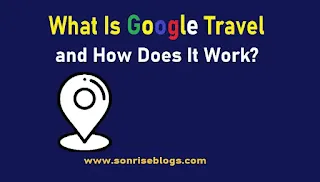








0 Comments
Your Comments Are Valuable!